Here are the steps from the beginning for importing data into InfoSewer:
Make a new InfoSewer Model and add in the layers you want to import
|
Initialize the InfoSewer Arc Map to the Coordinates of the Layers you have added
|
Look at the Attributes of the of the Layers in Arc Map by using the command Open Attribute Table in Arc GIS – right mouse click on the Arc Map Table of Contents (TOC)
|
Turn off the Alias names as InfoSewer GIS Gateway only read the “real” column names
|
Load the Nodes 1st using the PR_ID as the Mapping Field
|
The map fields for the X, Y Coordinates
|
Import the Diameter (Diam_Tamp) and Rim Elevation (PR_COT_TAP) for the Node
|
Load the defined GIS Gateway Layer
|
If the nodes were imported there should be a log message file and the nodes will be seen on the Map and in the InfoSewer Attribute Table
Exchanging data on 'NODEIMPORT'...
|
Turn off the Field Aliases for the Links so we can see the actual column names
|
Use TT_ID as the GIS ID Mapping Field
|
a. Gis Data Source: C:\Users\ … \tram_tub
b. InfoSewer Data Source Type: Pipe Tables
c. Relate Type: Tabular Join
d. Update Direction: 0:Bi-Direction
e. Exchange Options: Create New Records
f. Tabular Join – GIS ID Mapping Field: TT_ID
g. Field Mapping:
i. PIPE->TYPE : TT_TIPO_SE
ii. PIPE->MATERIAL : TT_MATERIA
iii. PIPEHYD->LENGTH : TT_LONG
iv. PIPEHYD->DIAMETER: TT_DIAM
|
Load the Links from the GIS Gateway and you should have your links on the Map and in the Attribute Browser, I did not import the From and To Nodes and the From and To Invert as I was not certain of the Attribute Tables.
|


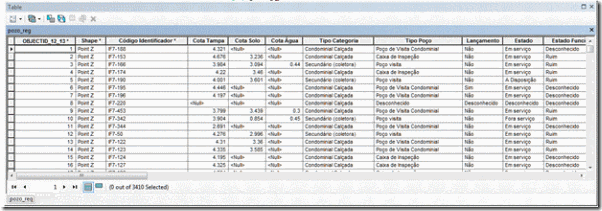












No comments:
Post a Comment