Explicit Iteration Hydraulic Computation and Implicit Time Step Hydraulic Computations in SWMM 5
The dynamic wave solution in SWMM 5 and InfoSWMM uses an interlocking explicit iteration in an overall time step implicit calculation of the node depths and link flows. The node depths and links flows are computed based on the last iteration values for 2 to 4 iterations. It explicitly calculates the node depths and link flows at each iteration based on the last iteration value but uses an underrelaxation or Gauss-Seidel method averaging to compute the final new iteration values. The underrelaxation method averages the last iteration value and the current iteration estimate to calculate the final iteration node depth and links flow.
At each time step this is the sequence of computations:
1. The time step is based on the Courant–Friedrichs–Lewy (CFL) condition for the most restrictive link (the CFL condition is based on the link length, current depth and current velocity),
2.Link flows and node depths are calculated at the 1st iteration based on the last time steps flows and depths,
3. The new iterations link flow and node depths are calculated by averaging the node depths and link flows found in step 2 with the original iteration node depths and link flows,
4. The iteration process continues for at least 2 iterations for all nodes and links,
5. The iteration process may stop after 2 iterations for those links in which the upstream and downstream node depths have converged,
6. The upstream or downstream node is considered converged when the absolute depth difference between iterations is less than 0.005 feet,
7. The maximum number of iterations for all nodes and links is set to 4.
8. Once the number of iterations has reached 4 or all nodes and links are converged the time step calculations are considered finished and the program moves on to a new time step.
9. The image shown below shows how the node continuity equation is solved for each iteration but the link combined continuity and momentum equation is calculated for either 2, 3 or 4 iterations depending on the upstream and downstream node convergence of the link.
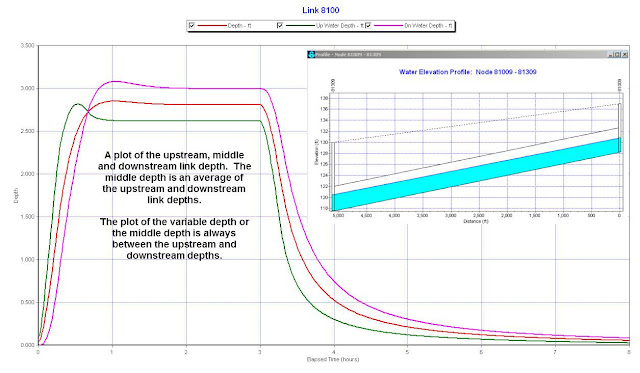

.png)
.png)





.png)


