Autodesk Technologist with Information about Stormwater Management Model (SWMM) for watershed water quality, hydrology and hydraulics modelers (Note this blog is not associated with the EPA). You will find Blog Posts on the Subjects of SWMM5, ICM SWMM, ICM InfoWorks, InfoSWMM and InfoSewer.
Wednesday, July 31, 2013
How to make Multiple Storm Events in InfoSWMM and How to Use them in the Scenario Manager
Tuesday, July 30, 2013
Weirs in InfoSWMM and SWMM5
Weirs in InfoSWMM and SWMM5




Monday, July 29, 2013
How is the St Venant Equation Solved for in the Dynamic Wave Solution of SWMM 5?
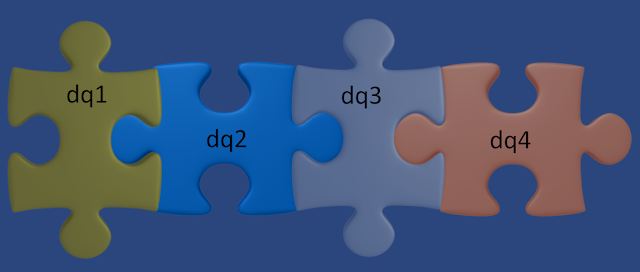 |
| Figure 1. The four terms define the new flow at each iteration in the dynamic wave solution of SWMM5 |
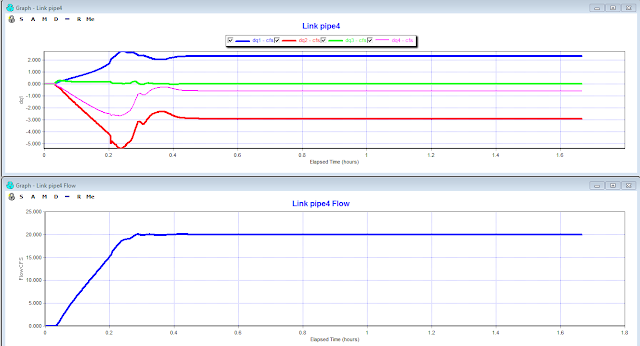 |
| Figure 2. The magnitude of the four terms determine the flow at the new iteration and ultimately the new Time Step. If the flow is constant then the value of the term is constant. |
Sunday, July 28, 2013
InfoSWMM and H2oMAP SWMM Map Display of d/D
Pump / Force Main System in InfoSWMM and SWMM 5 - with Emojis
Introduction: 💡 The Pump/Force Main system in InfoSWMM and SWMM 5 is a critical component for effective wastewater management. It ensures that wastewater flows smoothly from its source to the desired destination. Let's explore its components and the steps to set it up!
📌 The Basic System:
- Wet Well with its parameters 🕳️
- Pump Type 🔄
- Defined Pump Curve 📈
- Downstream Pressure Node 📍
- Downstream Force Main 🛤️
Step 1: Wet Well Data 📋
- Input the invert elevation and maximum depth of the Wet Well.
- Define the shape, considering evaporation or infiltration factors.
Step 2: Define the Pump Type 🔄
- The pump's operation is guided by its Pump Curve and the set On and Off elevations.
- The four primary pump types include:
- Volume - Flow 🌊
- Depth – Flow 📏
- Head – Flow 📌
- Depth - Flow 📊
Step 3: Define the Pump Curve 📈
- Under the Operation Tab, outline the desired pump curve to ensure efficient pump functioning.
- By setting a positive Surcharge Depth at the Downstream node, you ensure that during the simulation, the node remains pressurized, driving the flow through the Force Main.
- This plot offers a visual representation of the hydraulic gradient line (HGL) for the Force Main System, showcasing the pressure changes within the system.
- Define the downstream conduits emerging from the pump as Force Mains.
- Choose either the Hazen Williams or Darcy-Weisbach coefficient based on your requirements. (This is typically set in SWMM 5 options or InfoSWMM's Run Manager.)
Step 5: Force Main Data 🛤️
Step 7: Pump Summary 📑
- Refer to the RPT File to get a comprehensive summary of the pump's performance and other related parameters.
Conclusion: 🌟 Setting up the Pump/Force Main system in InfoSWMM and SWMM 5 is a meticulous process but ensures efficient and effective wastewater management. Following these steps will ensure a robust system in place! 🚀🌊🛠️
Manhole Elevations in InfoSWMM and SWMM 5
AI Prompt for Generating a SWMM5 inp file with Rules
Below is an example prompt you can use (in ChatGPT or any advanced language model that understands SWMM5 syntax) to generate a syntactical...
-
@Innovyze User forum where you can ask questions about our Water and Wastewater Products http://t.co/dwgCOo3fSP pic.twitter.com/R0QKG2dv...
-
Soffit Level ( pipe technology ) The top point of the inside open section of a pipe or box conduit. The soffit is the ...
-
Subject: Detention Basin Basics in SWMM 5 What are the basic elements of a detention pond in SWMM 5? They are common in our back...





































