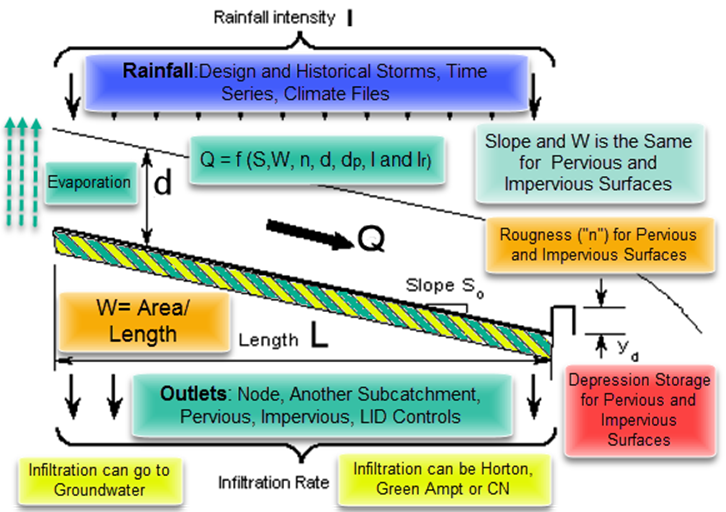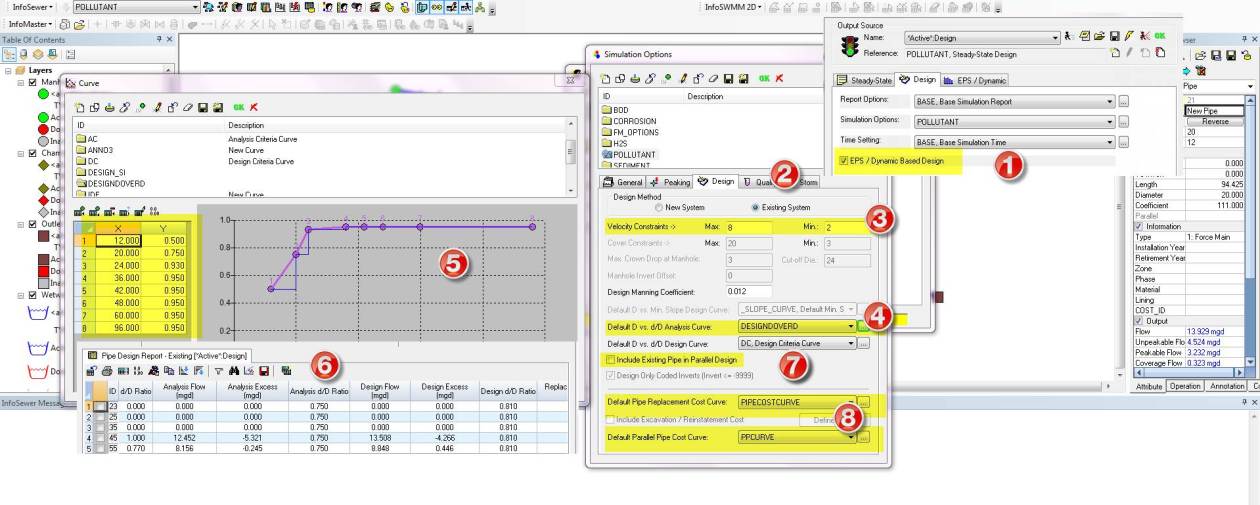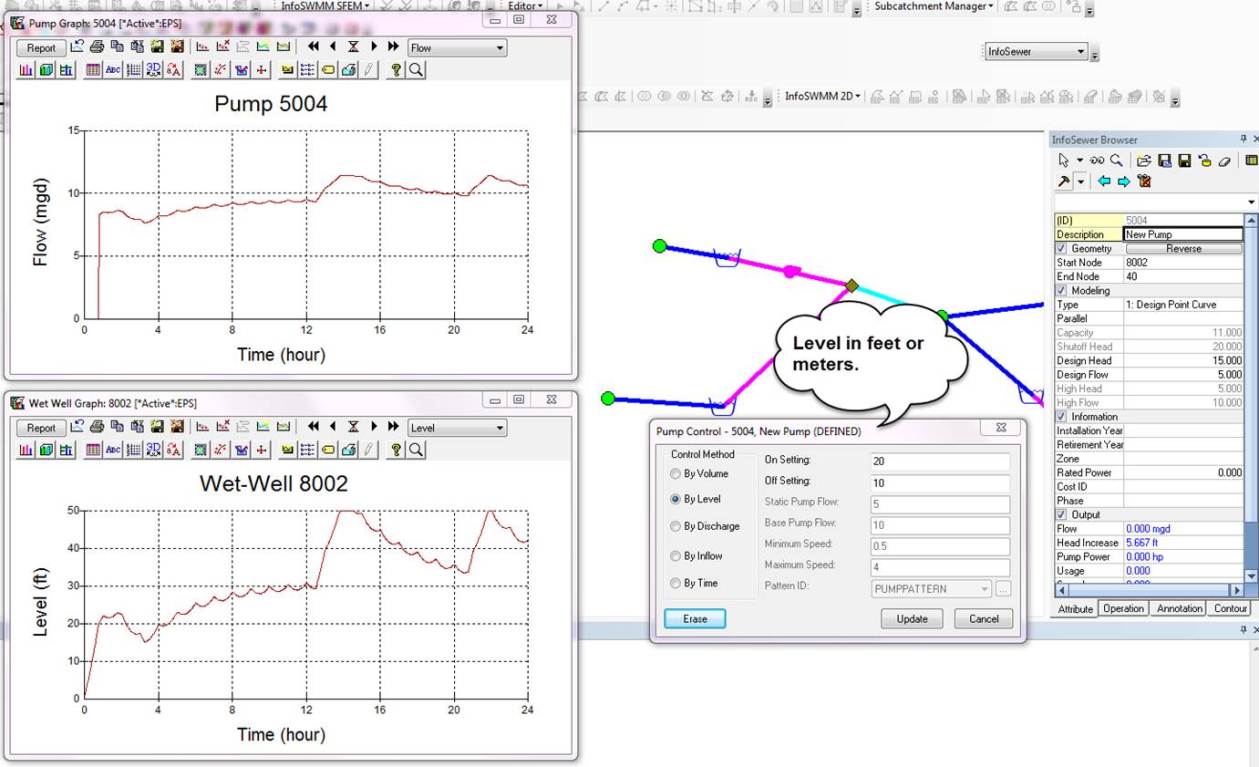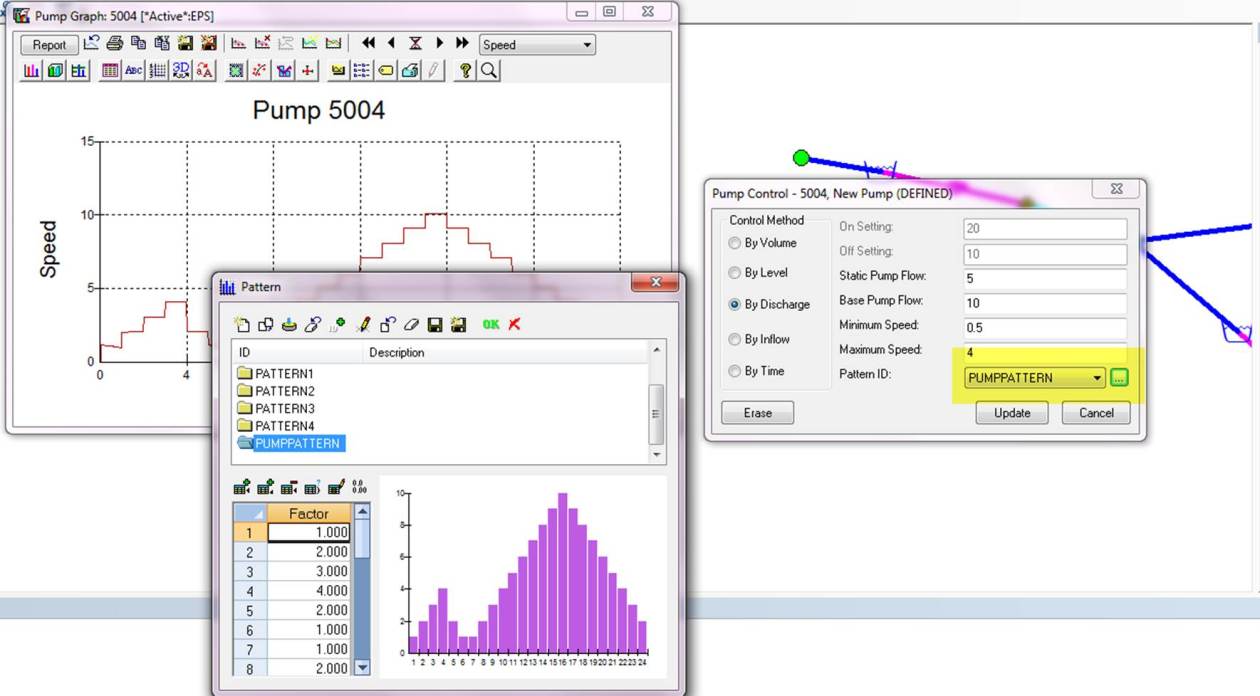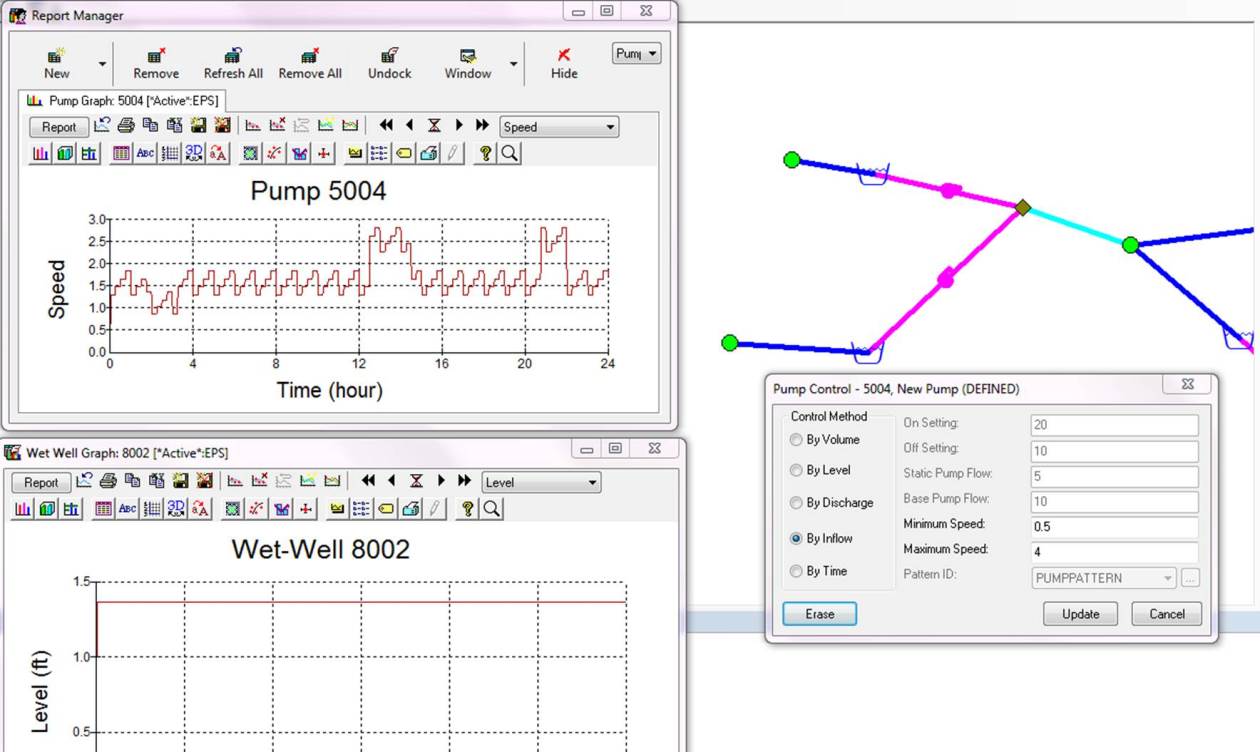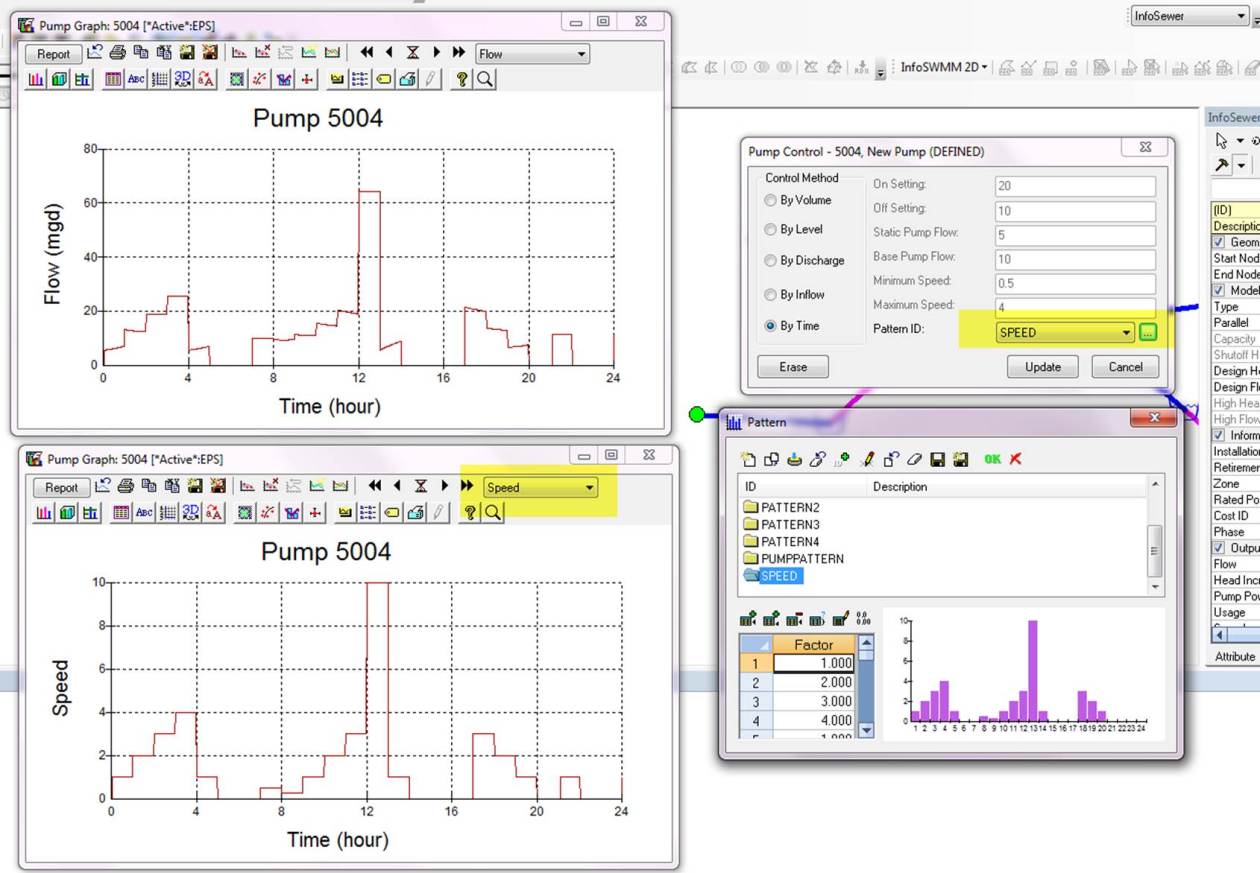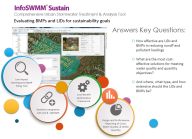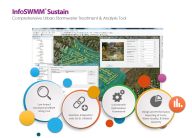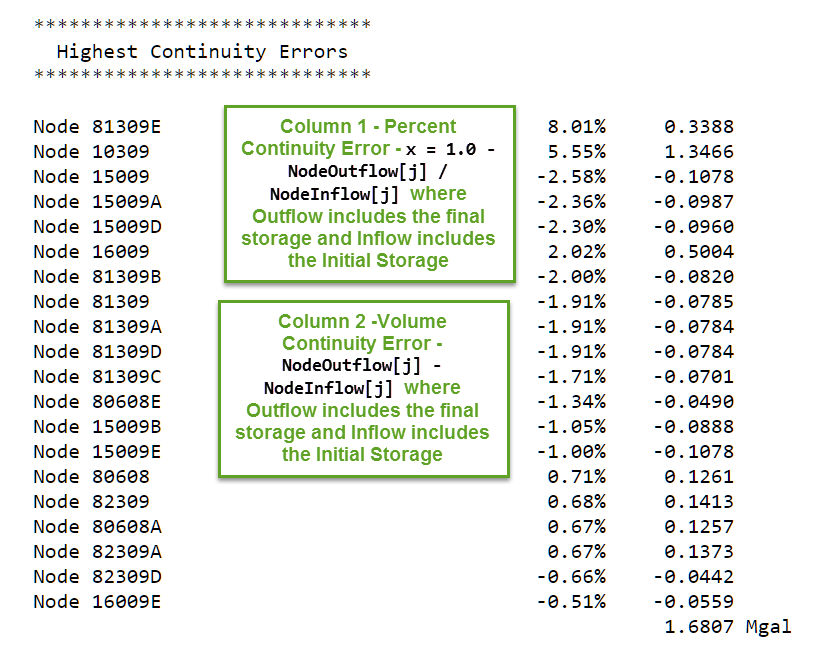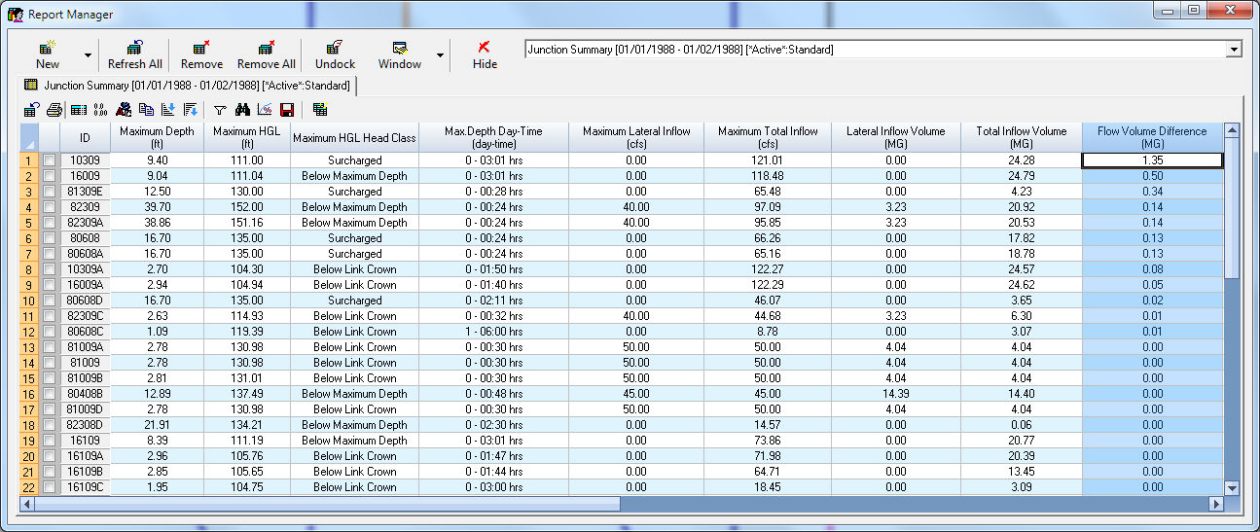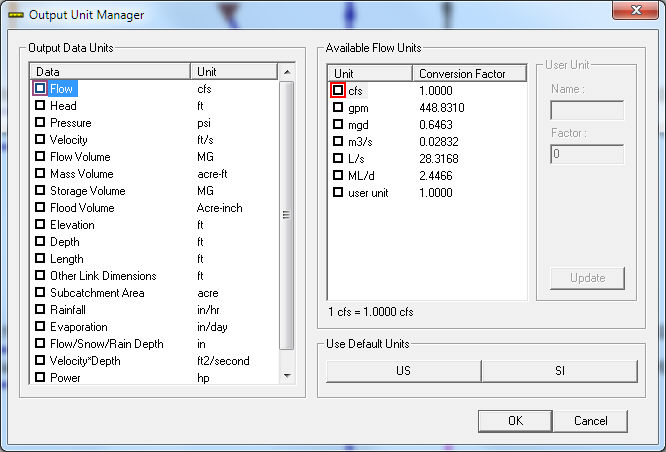Autodesk Technologist with Information about Stormwater Management Model (SWMM) for watershed water quality, hydrology and hydraulics modelers (Note this blog is not associated with the EPA). You will find Blog Posts on the Subjects of SWMM5, ICM SWMM, ICM InfoWorks, InfoSWMM and InfoSewer.
Friday, September 16, 2016
How to Add Extra Output Files to SWMM 5.1.011
Tuesday, September 13, 2016
Using RDII or RTK or I&I Hydrographs in #INFOSEWER
 |
| Figure 1 - Rainfall for RTK in InfoSewer |
 |
| Figure 2 - Resultant UH for Nodes with only R1, R2 or R3. |
Monday, September 12, 2016
Street Flooding in 2009, Inlet Flows, Street Flooding #SWMM5 #INLETS
Heavy rainfall, inlets with capture and bypassing flows.
New Events Editor In EPA SWMM 5.1.011 and InfoSWMM Non Steady Period Dialog
If selected and the change in lateral inflow or node volume or node depth is higher that the defined tolerance for any single node in the collection system, then hydraulic routing will be conducted, otherwise the steady state condition will be assumed. (See Improved Dry Weather Computation Efficiency for more information.)
Skip Steady State Period - Select to skip steady state period and use the tolerances below or leave blank to use internal default tolerances. (Note: Internal default tolerance: Lateral Inflow = 0.00001 cfs, Node Depth = 0.00001 ft, Node Volume = 0.01 ft3.)
Lateral Inflow Tolerance - minimum change in lateral inflow per simulation timestep for hydraulic routing to be performed.
 |
| Figure 1 - InfoSWMM Non Steady Periods |
 |
| Figure 2 - Event Editor in EPA SWMM 5.1.011 |
Sunday, September 11, 2016
How to change the Status Form in SWMM 5.1.011 so it works as in Earlier SWMM 5 Versions
 |
| Figure 1 - Current SWMM 5.1.011 only shows to the Routing Time Step Summary in the Status Form. |
 |
| Figure 2 - Small Change to Make in the Delphi XE7 Code |
 |
| Figure 3 - Now you can See the Summary Tables in the Status Form. |
Changing the top of the #EPA #SWMM 5 GUI Window Caption to the current EPA Version using Delphi XE7
 |
| Figure 2 - New Caption at the Top of the SWMM 5 GUI |
 |
| Figure 2 - FMAIN.PAS code Snippet |
Vertical Roughness in a Pipe In InfoSWMM
 |
| Vertical Roughness in a Pipe In InfoSWMM |
Graphical View of the Runoff process in #SWMM5 and #INFOSWMM
Immerse yourself in the vibrant, non-linear world of runoff processes with InfoSWMM and SWMM5, where every drop of rain and every grain of soil tells a story of hydrological complexity. 🌧️🌿🔍
Explore the Runoff Realm: Your journey begins with the varied landscapes of runoff surfaces, each with its own character:
- The hard, storage-savvy impervious surfaces 🏙️
- The absorbent, life-giving pervious grounds 🌱
- The slick, unyielding impervious zones without depression storage 🛣️
Navigate the Terrain: Traverse slopes identical across terrains and witness how width shapes the subcatchment's hydrological response. 🏞️📐
Infiltrate the Infiltration Puzzle: Decipher the infiltration enigma with methods ranging from Horton to Green-Ampt, each nuanced by climate change's monthly adjustments. 💧🕵️♂️
Evaporation - Nature's Algorithm: Engage with evaporation, nature's algorithm, modulated by constants, series, and even the rhythm of the seasons, all under the watchful eye of climate change. ☀️💨
The Roughness Factor: Feel the surface beneath your feet, from the sleek impervious to the textured pervious, each with its unique roughness coefficient. 🚶♂️🌳
Depression Storage - Nature's Reservoirs: Discover the pockets of storage across your urban and natural landscapes, critical in the initial interception of rainfall. 🛤️🌼
The Chill of Snowmelt: Brace against the chill of snowmelt, guided by temperature readings and wind speeds from climate files or time series, all fine-tuned for a changing world. ❄️🌡️
The Web of Water Processes: Weave through the intricate web of connected water processes, from LID controls that mimic nature to the groundwater's silent flow, the transformation of snow to water, and the dance of water quality constituents. 💦🌐
Where Waters Flow: Follow the water as it journeys to nodes, pervious surfaces, other subcatchments, or through LID controls like rain gardens and green roofs, each a story of ingenuity and design. 🌈🏞️
The Drama of Rainfall: And finally, gaze skyward to the drama of rainfall, from design storms to historical patterns, enriched by long-term data and user-created sagas, all under the shadow of climate change. 🌦️📖
This is the mosaic of runoff processes in InfoSWMM and SWMM5—a symphony of hydrological phenomena waiting for you to conduct its performance. 🎶🌍📚
SHARE THIS:
Tips for modeling Force Mains (FM) in #SWMM5, ICM SWMM and #InfoSWMM
Tips for modeling Force Mains (FM) in #SWMM5 and #InfoSWMM
Adding a Surcharge Node at the end of the Force Main (FM): The implementation of a surcharge node at the end of the force main can be seen as a good modeling practice in hydraulic engineering. This node acts as a buffer or transition point between the pressurized flow in the force main and the gravity-fed flow in the gravity main. By doing so, it allows for the accurate representation of the behavior of flows transitioning from a force main to a gravity main.
The FM has a d/D ratio of 1 most of the time: In hydraulic modeling, the d/D ratio is a representation of the flow depth (d) to pipe diameter (D) ratio. In a force main, the d/D ratio is typically 1, indicating that the pipe is running full. This makes sense because force mains, unlike gravity sewers, are designed to operate under pressure and thus are usually completely filled with the flow. This d/D ratio is a crucial parameter to keep in mind when dealing with force mains and their transition to gravity mains.
Avoiding an abrupt transition between the FM and GM system: The introduction of a surcharge node can help mitigate the potential problems associated with the abrupt transition from the force main (FM) to the gravity main (GM). An abrupt transition can lead to hydraulic issues, such as a sudden drop in flow velocity and potential backflows. These problems can lead to pipe damage or even system failure. The addition of a surcharge node helps to better manage this transition, making the system more resilient to such problems. This practice, therefore, enhances the reliability and efficiency of the combined force main and gravity main system.
By carefully considering these points and strategically incorporating them into the system design, you can effectively mitigate potential issues and ensure a more robust and resilient sewer system operation.
 |
| Plotting a Reference Graph in InfoSWMM makes it easy to see how the Pumps react to Wet Well Depths. |
 |
| FM to GM Transitions |
 |
| Break Node in FM's |
Saturday, September 10, 2016
A few of the many fantastic features of embedding InfoSWMM inside of ESRI Arc GIS
- magnifying windows,
- Arc Catalog,
- ArcScene
- and having many background maps.
Wednesday, September 7, 2016
How do you interpret the Flow and Hydrology Summary Tables in SWMM 5.1?
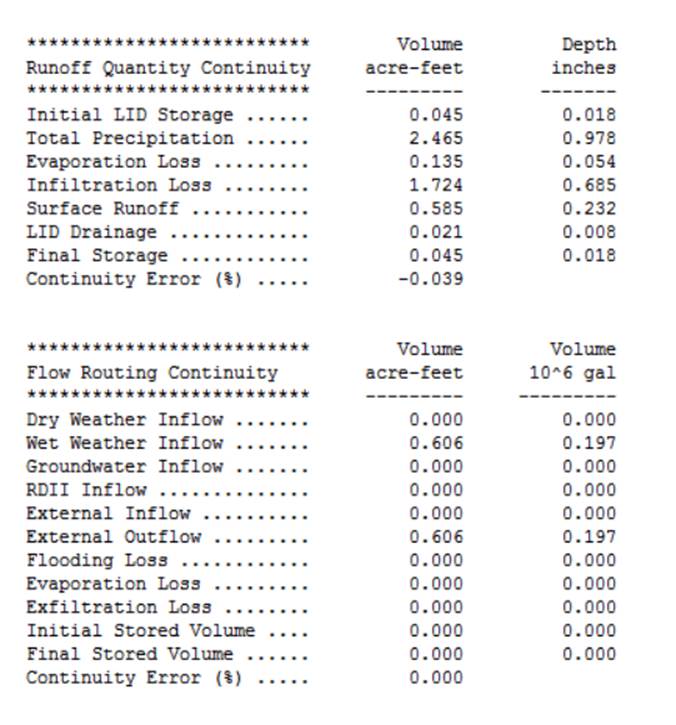
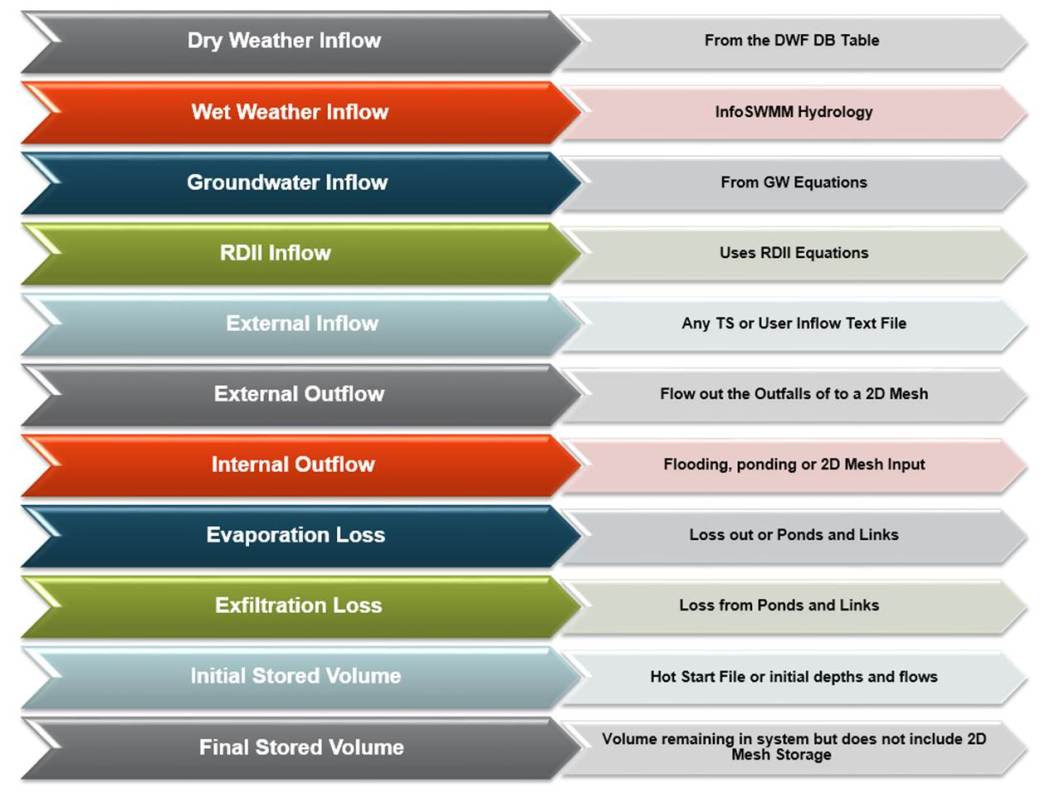
Monday, September 5, 2016
Example Pump Controls in InfoSewer and H2OMap Sewer
- Pump volume – control the pump by the pump volume (cubic feet or cubic meters). The on and off settings, pump curve and the iteration process applying to pumps are the controlling simulation features.
- By Level– control the pump by the pump level or depth ( feet or meters). The on and off settings, pump curve and the iteration process applying to pumps are the controlling simulation features.
- By Discharge – control the pump by the pump pattern in flow units. The pump pattern (discharge), pump curve and the iteration process applying to pumps are the controlling simulation features. The pump speed adjusts to main the pump pattern.
- By Inflow – control the pump by the inflow to the Wet Well. The Wet Well inflow, the iteration process applying to pumps are the controlling simulation features. The pump flow equals the inflow to the Wet Well and the Wet Well stays at a constant level.
- By Time – control the pump by the time speed pattern. The pump curve is used when the pump is turned on by the pattern.
SHARE THIS:
GIF Presentation of LID’s in InfoSWMM Sustain
GIF Presentation of LID’s in InfoSWMM Sustain

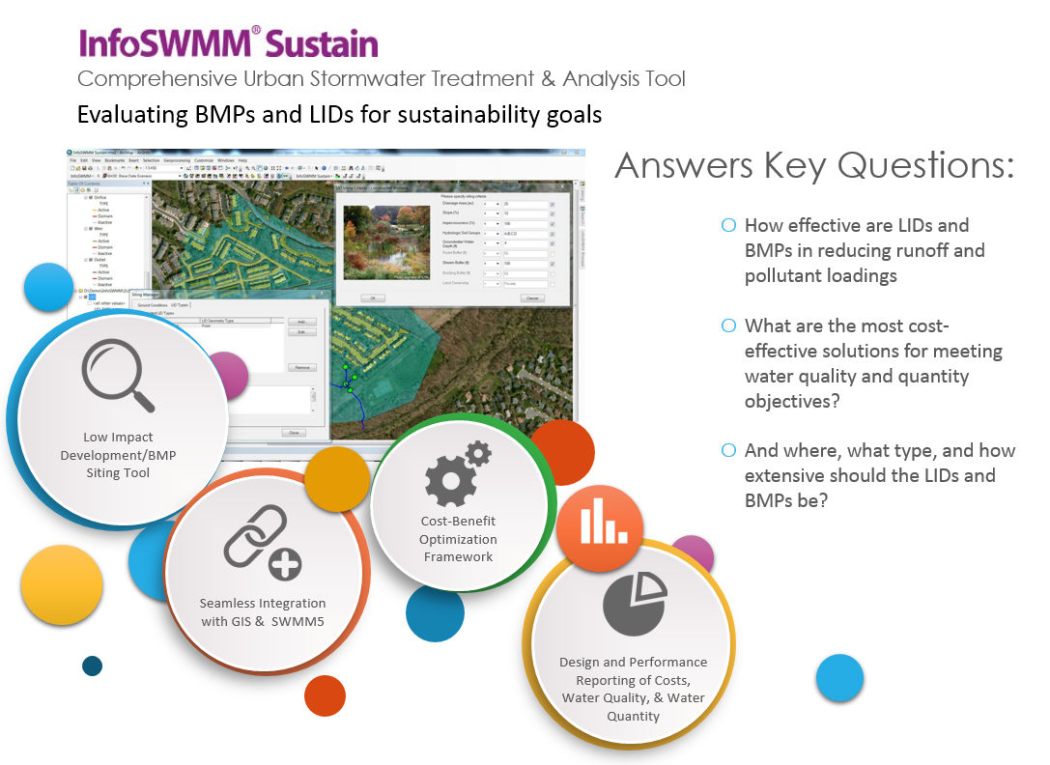
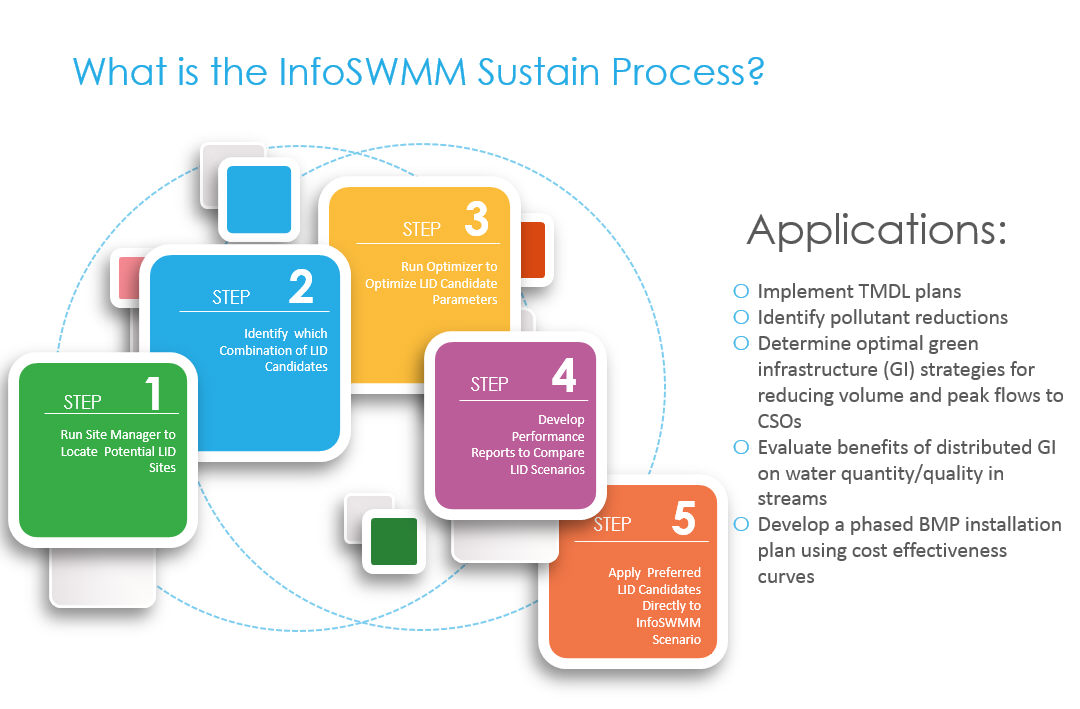
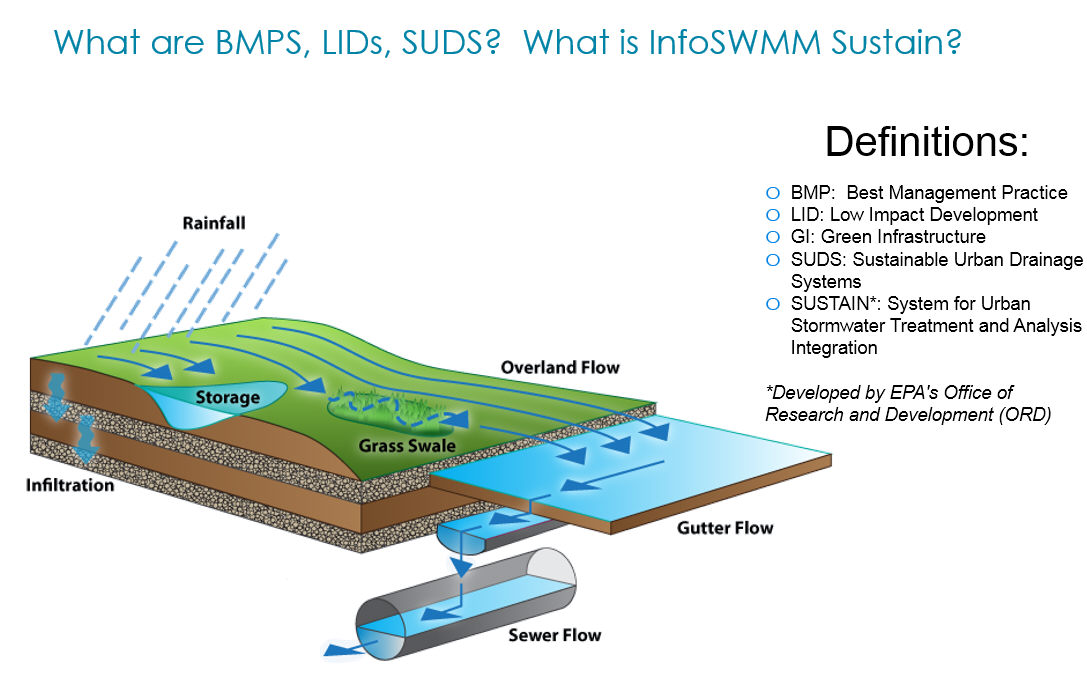
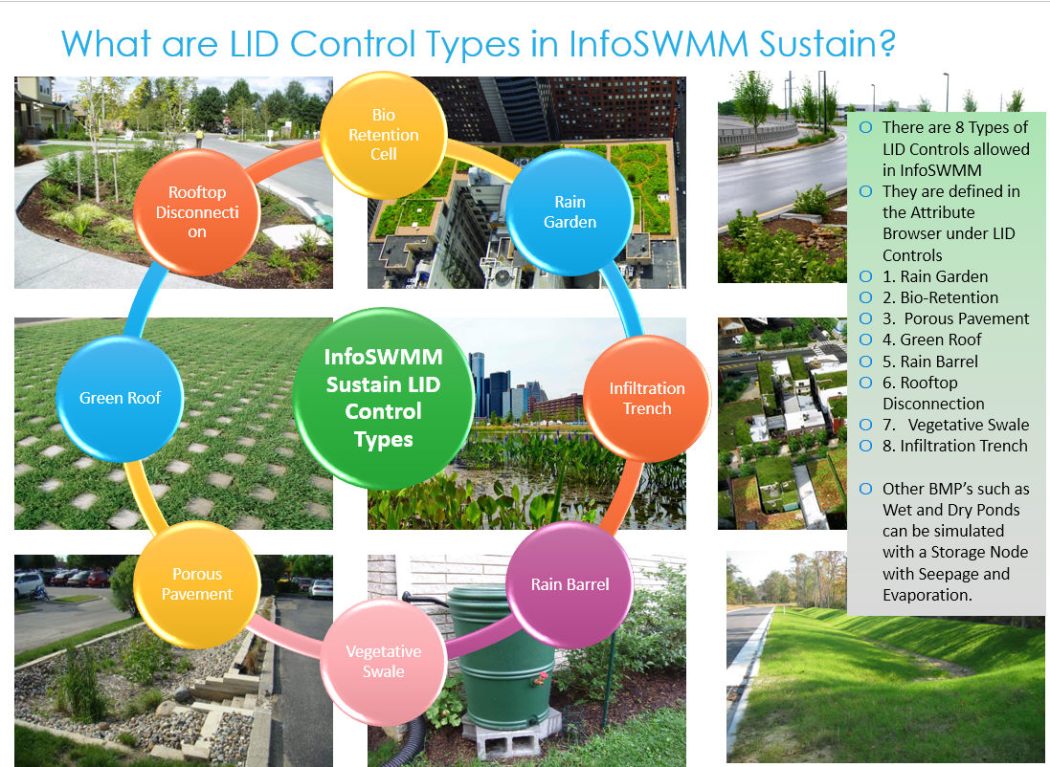

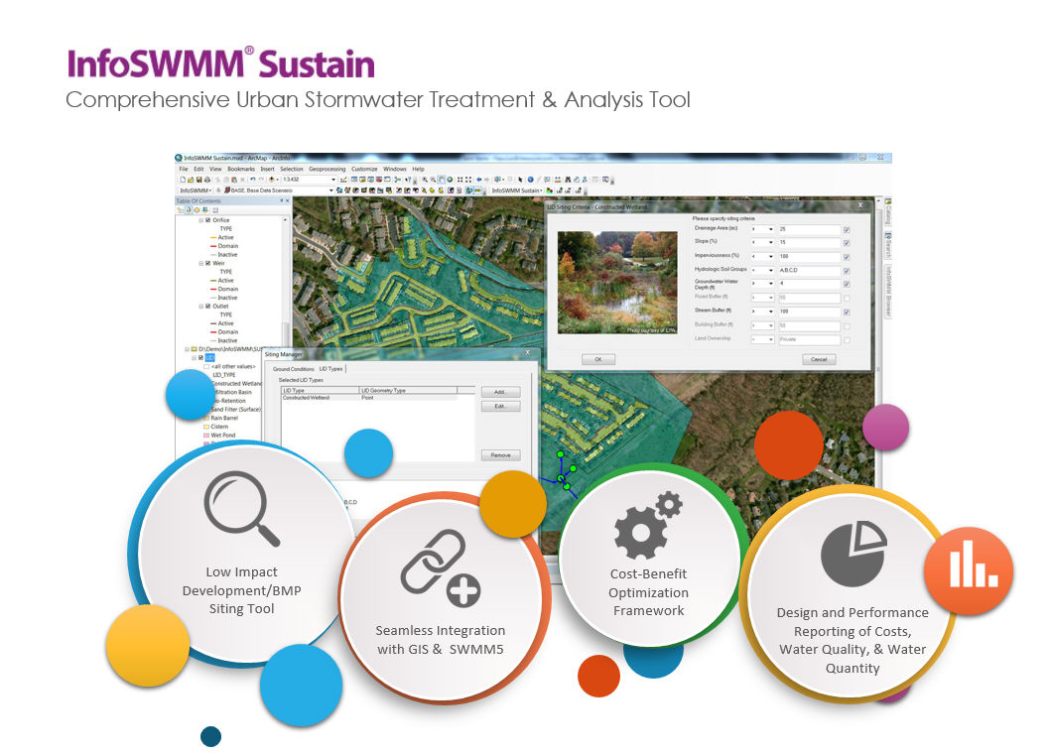
How to See the Highest Continuity Errors Table in the Output Report Manager for #InfoSWMM
SHARE THIS:
InfoSWMM: A 2030 AI-Assisted Study Guide
InfoSWMM: A 2030 AI-Assisted Study Guide delete InfoSWMM: A 2030 AI-Assisted Study Guide A comprehensive study guide for someone in 2030...
-
@Innovyze User forum where you can ask questions about our Water and Wastewater Products http://t.co/dwgCOo3fSP pic.twitter.com/R0QKG2dv...
-
Soffit Level ( pipe technology ) The top point of the inside open section of a pipe or box conduit. The soffit is the ...
-
Engine Error Number Description ERROR 101: memory allocation error. ...