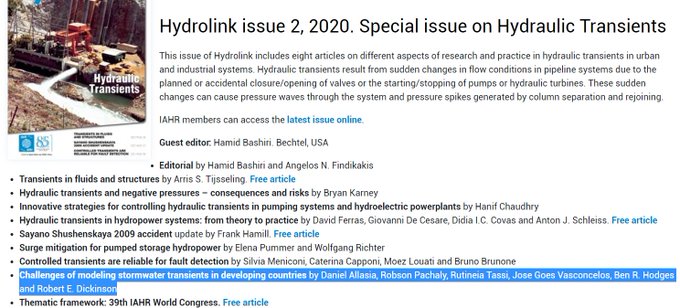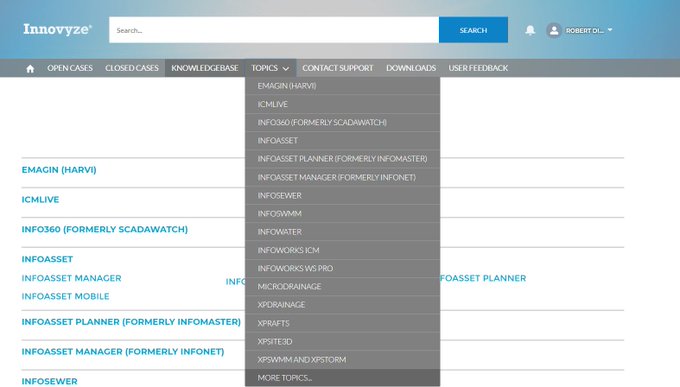Innovyze InfoSewer Run Manager
-
Flow Unit - Units of flow measurement (cfs, gpm, mgd, imgd, afd, L/s, L/m, MLd, m3/h, and m3/d).
-
Default Diurnal Pattern - Determines which diurnal pattern will be applied to an EPS simulation when a unique pattern has not been assigned to an individual manhole(s).
-
Global Loading Multiplier - Used to assign a multiplier in which global loadings are to be multiplied. For example, a MAXDAY EPS model scenario may have a global loading multiplier of 2.5.
-
Accuracy - Convergence criterion used to signal that a solution has been found to the nonlinear equations that govern network hydraulics. Trials end when the relative change in pipe flow rates between two successive iterations is less than this number. The suggested value is 0.001.
-
Diurnal Pattern Usage - Select whether the pattern will linearly interpolate intermediate values (continuous) or evaluate patterns in a stepwise fashion. Click here to learn more about pattern representation options.
-
Default Manhole Sealing Method - Use this to specify the default Manhole cover type for Normal Manholes. Choose Locked to contain flow inside the manhole structure when the water level rises above the rim elevation and choose Unlocked if flow is not contained inside the structure and spills over when the water level rises above the rim elevation. The maximum head possible in the second case is thus the manhole rim elevation
-
Maximum number of segments - The maximum number of segments specifies the maximum number of segments a pipe can be divided into during a flow routing and quality analyses. The default value is 100 segments per pipe. The maximum number of segments affects the speed and accuracy of the hydraulic analysis. The smaller the value the faster the computational speed.
-
Minimum Travel Distance - Minimum Travel Distance is the smallest length that a pipe segment could assume. Pipes shorter than this value will have only one segment. The default value is 100 ft.
-
Minimum Travel Time - Minimum Travel Time establishes the smallest time of travel through a pipe recognized by InfoSewer Travel times smaller than this number are set equal to it (travel times through pumps are instantaneous and are not affected by this limit). The default minimum travel time is 1 second.InfoSewer determines the travel time based on pipe and flow properties, and uses this computed time step for hydraulic calculations during an EPS. The user can assign a desired minimum travel time, and this value is used when calculated travel times are less than the minimum travel time. The maximum allowable value for the minimum travel time is equal to the smaller value of report time step and pattern time step. The minimum travel time affects the speed and accuracy of the water quality analysis (i.e. time of concentration and source tracing). The larger this value is the faster the computational speed.
-
Pumped Flow Conservation - Check this option to set the gravity main flow downstream of a pump equal to the pump flow thereby forcing it to be an unpeakable load. If this option is not checked then the gravity main flow downstream of a pump is set equal to the flow entering the wet well. This option can be used only for steady-state analysis and design.
-
Flow Attenuation - Check this option to include flow/hydrograph attenuation in the EPS simulation. If this option is not checked then flow attenuation will not be considered in the analysis. Flow attenuation in a sewer collection system is the process of reducing the peak flow rate by redistributing the same volume of flow over a longer period of time as a result of friction (resistance), internal storage and diffusion along the sewer pipes.InfoSewer uses a distributed Muskingum-Cunge flow routing method based on diffusion analogy, which is capable of accurately predicting hydrograph attenuation or peak flow damping effects (peak subsidence). This option can only be used for extended period simulation.
-
Unit Hydrograph Adjustment Threshold(%) - The option provides the flexibility whether to adjust ordinates of synthetic unit hydrograph such as Tri-triangular, NRCS Dimensionless, NRCS Triangular and CUHP. Theoretically, volume under a UH has to be drainage area * an inch of rainfall. That may not happen while synthesizing UHs. In case the difference in volume under the synthesized UH and the theoretical volume exceeds the threshold assigned by the user, the model will adjust the UH volume to "match" the theoretical volume.
-
Advanced Forcemain Network Support - The checkbox for Advanced Forcemain Network Support allows the simulation of two or more upstream force mains to one or more downstream force main(s) through a junction chamber. The link flows and node depths are solved iteratively to maintain the mass balance and the energy balance of the incoming and outgoing flows. The new network solver is used to calculate the flows in the forcemain pipes and the heads at the junction chambers associated with the force main(s). See Advanced Force Main Network Solution for additional information.
-
If the checkbox flag is turned on (checked) then the new Advanced Forcemain Network Support will be used during the simulation.
-
If the checkbox flag is turned off (unchecked) then the default force main solution will be used. You will get an error message if there is more than one force main connected to the same junction chamber.
In the example shown below, the upstream force mains are links 947 and FM51, the merging junction chamber is node 52 and the downstream force main is link 53. As you can see in the graph from the Output Report Manager the flow in link 53 is the sum of the flows in links 947 and FM51. This example will only work with the new Advanced Forcemain Network Support feature