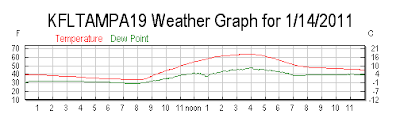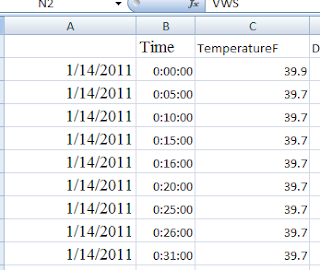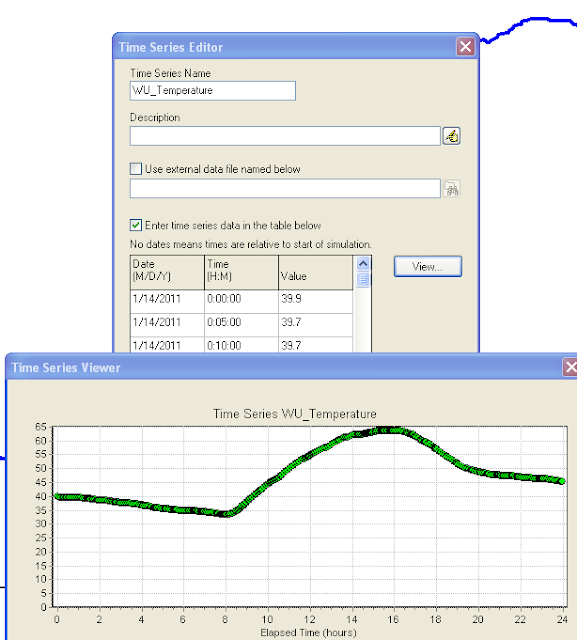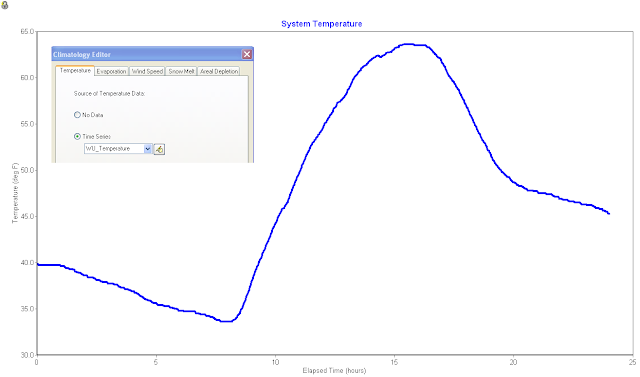Note: How to Understand the OUT directory in InfoSWMM and H2OMAP SWMM
This is how you understand the files in the .OUT directory:
.OUT OUT directory of the InfoSWMM project
Scenario Location of all Scenario Output Files
Base The Base Scenario in this case
JOB The temporary output file for inp, out and txt files during the simulation –
this should be cleaned out and copied at the end of the simulation
HYDQUA Header.html is the left side of the browser page
HYDQUA.html is the text output file from SWMM 5
HYDQUA.inp SWMM 5 “like” input file for InfoSWMM
HYDQUA.out Binary Output File
hydqua.rpt.lid.txt LID Text Output File
hydqua.rpt.txt InfoSWMM Text Output Comprehensive Storm Water Management Model: based on EPA-SWMM 5.0.022
If you have an data abort in some of the older InfoSWMM models the txt and inp files are still in the JOB directory and NOT the BASE directory. They can still be viewed in the JOB directory using the Notepad icons and searching for the files.
HYDQUA.html, HYDQUA Header.html and hydqua.rpt.txt together in the browser.
This is how you understand the files in the .OUT directory:
.OUT OUT directory of the InfoSWMM project
Scenario Location of all Scenario Output Files
Base The Base Scenario in this case
JOB The temporary output file for inp, out and txt files during the simulation –
this should be cleaned out and copied at the end of the simulation
HYDQUA Header.html is the left side of the browser page
HYDQUA.html is the text output file from SWMM 5
HYDQUA.inp SWMM 5 “like” input file for InfoSWMM
HYDQUA.out Binary Output File
hydqua.rpt.lid.txt LID Text Output File
hydqua.rpt.txt InfoSWMM Text Output Comprehensive Storm Water Management Model: based on EPA-SWMM 5.0.022
If you have an data abort in some of the older InfoSWMM models the txt and inp files are still in the JOB directory and NOT the BASE directory. They can still be viewed in the JOB directory using the Notepad icons and searching for the files.
HYDQUA.html, HYDQUA Header.html and hydqua.rpt.txt together in the browser.
.png)
.png)









.png)
.png)
.png)
.png)







.png)