 |
| Figure 1 - Rainfall for RTK in InfoSewer |
 |
| Figure 2 - Resultant UH for Nodes with only R1, R2 or R3. |
Autodesk Technologist with Information about Stormwater Management Model (SWMM) for watershed water quality, hydrology and hydraulics modelers (Note this blog is not associated with the EPA). You will find Blog Posts on the Subjects of SWMM5, ICM SWMM, ICM InfoWorks, InfoSWMM and InfoSewer.
 |
| Figure 1 - Rainfall for RTK in InfoSewer |
 |
| Figure 2 - Resultant UH for Nodes with only R1, R2 or R3. |
 |
| Figure 1 - InfoSWMM Non Steady Periods |
 |
| Figure 2 - Event Editor in EPA SWMM 5.1.011 |
 |
| Figure 1 - Current SWMM 5.1.011 only shows to the Routing Time Step Summary in the Status Form. |
 |
| Figure 2 - Small Change to Make in the Delphi XE7 Code |
 |
| Figure 3 - Now you can See the Summary Tables in the Status Form. |
 |
| Figure 2 - New Caption at the Top of the SWMM 5 GUI |
 |
| Figure 2 - FMAIN.PAS code Snippet |
 |
| Vertical Roughness in a Pipe In InfoSWMM |
Immerse yourself in the vibrant, non-linear world of runoff processes with InfoSWMM and SWMM5, where every drop of rain and every grain of soil tells a story of hydrological complexity. 🌧️🌿🔍
Explore the Runoff Realm: Your journey begins with the varied landscapes of runoff surfaces, each with its own character:
Navigate the Terrain: Traverse slopes identical across terrains and witness how width shapes the subcatchment's hydrological response. 🏞️📐
Infiltrate the Infiltration Puzzle: Decipher the infiltration enigma with methods ranging from Horton to Green-Ampt, each nuanced by climate change's monthly adjustments. 💧🕵️♂️
Evaporation - Nature's Algorithm: Engage with evaporation, nature's algorithm, modulated by constants, series, and even the rhythm of the seasons, all under the watchful eye of climate change. ☀️💨
The Roughness Factor: Feel the surface beneath your feet, from the sleek impervious to the textured pervious, each with its unique roughness coefficient. 🚶♂️🌳
Depression Storage - Nature's Reservoirs: Discover the pockets of storage across your urban and natural landscapes, critical in the initial interception of rainfall. 🛤️🌼
The Chill of Snowmelt: Brace against the chill of snowmelt, guided by temperature readings and wind speeds from climate files or time series, all fine-tuned for a changing world. ❄️🌡️
The Web of Water Processes: Weave through the intricate web of connected water processes, from LID controls that mimic nature to the groundwater's silent flow, the transformation of snow to water, and the dance of water quality constituents. 💦🌐
Where Waters Flow: Follow the water as it journeys to nodes, pervious surfaces, other subcatchments, or through LID controls like rain gardens and green roofs, each a story of ingenuity and design. 🌈🏞️
The Drama of Rainfall: And finally, gaze skyward to the drama of rainfall, from design storms to historical patterns, enriched by long-term data and user-created sagas, all under the shadow of climate change. 🌦️📖
This is the mosaic of runoff processes in InfoSWMM and SWMM5—a symphony of hydrological phenomena waiting for you to conduct its performance. 🎶🌍📚
Adding a Surcharge Node at the end of the Force Main (FM): The implementation of a surcharge node at the end of the force main can be seen as a good modeling practice in hydraulic engineering. This node acts as a buffer or transition point between the pressurized flow in the force main and the gravity-fed flow in the gravity main. By doing so, it allows for the accurate representation of the behavior of flows transitioning from a force main to a gravity main.
The FM has a d/D ratio of 1 most of the time: In hydraulic modeling, the d/D ratio is a representation of the flow depth (d) to pipe diameter (D) ratio. In a force main, the d/D ratio is typically 1, indicating that the pipe is running full. This makes sense because force mains, unlike gravity sewers, are designed to operate under pressure and thus are usually completely filled with the flow. This d/D ratio is a crucial parameter to keep in mind when dealing with force mains and their transition to gravity mains.
Avoiding an abrupt transition between the FM and GM system: The introduction of a surcharge node can help mitigate the potential problems associated with the abrupt transition from the force main (FM) to the gravity main (GM). An abrupt transition can lead to hydraulic issues, such as a sudden drop in flow velocity and potential backflows. These problems can lead to pipe damage or even system failure. The addition of a surcharge node helps to better manage this transition, making the system more resilient to such problems. This practice, therefore, enhances the reliability and efficiency of the combined force main and gravity main system.
By carefully considering these points and strategically incorporating them into the system design, you can effectively mitigate potential issues and ensure a more robust and resilient sewer system operation.
 |
| Plotting a Reference Graph in InfoSWMM makes it easy to see how the Pumps react to Wet Well Depths. |
 |
| FM to GM Transitions |
 |
| Break Node in FM's |
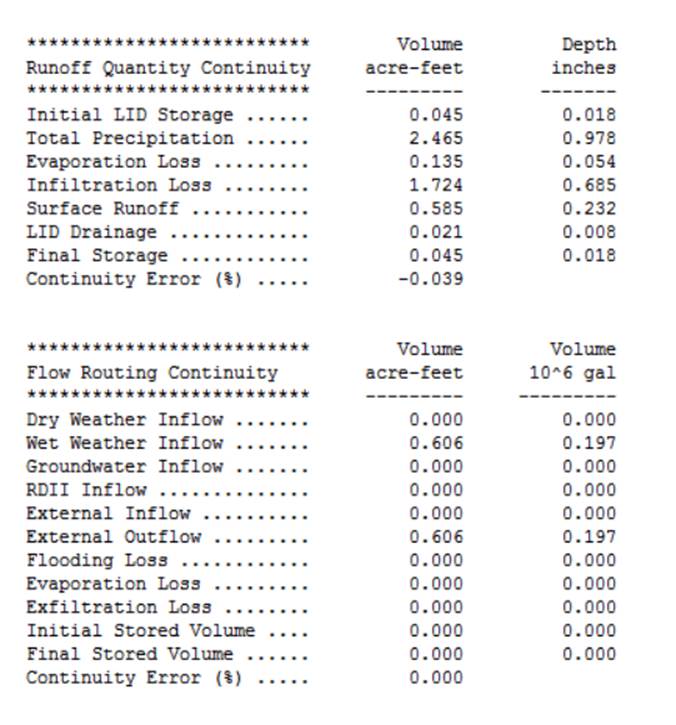
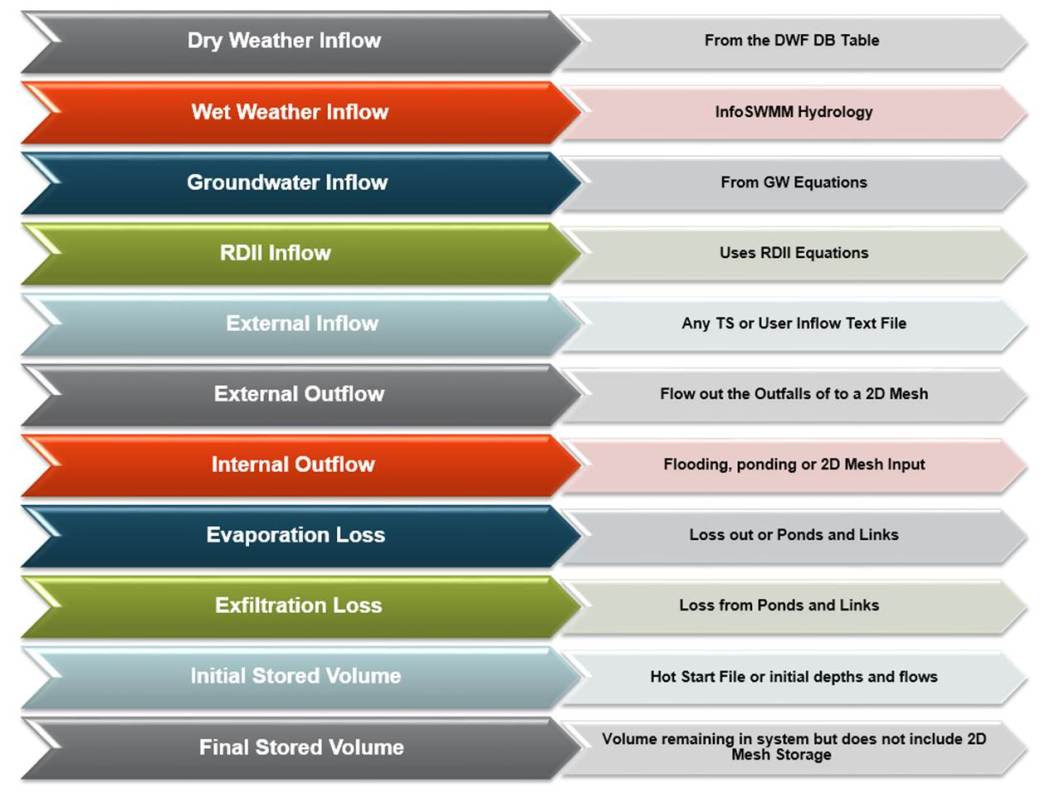

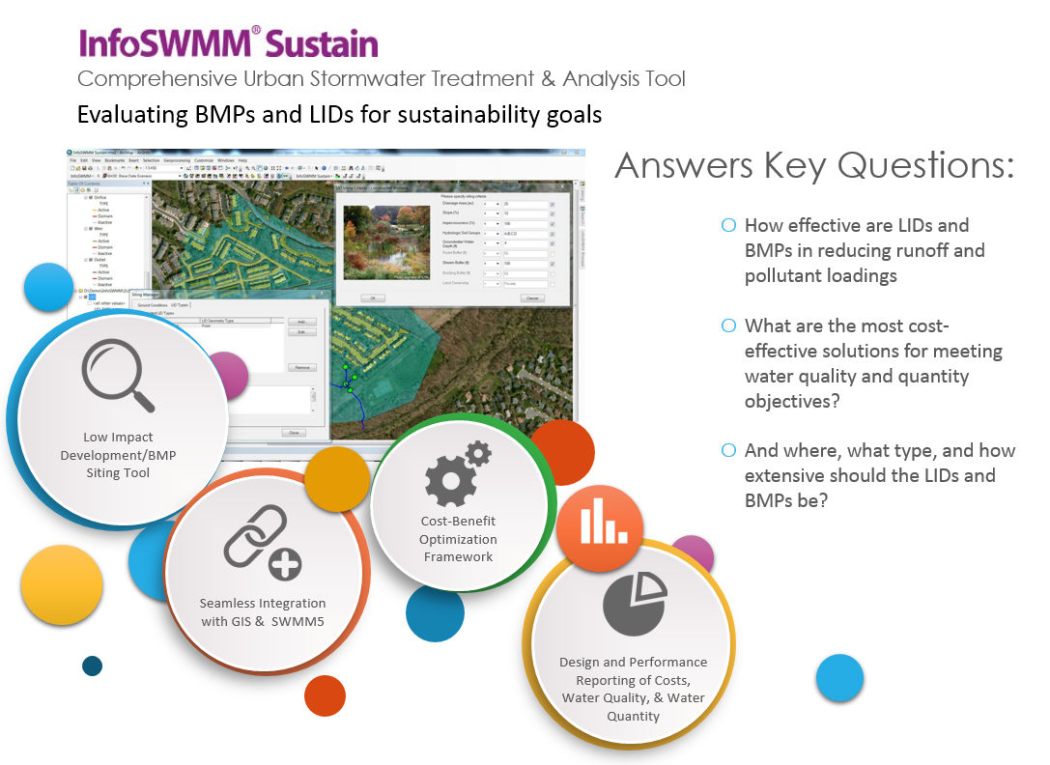
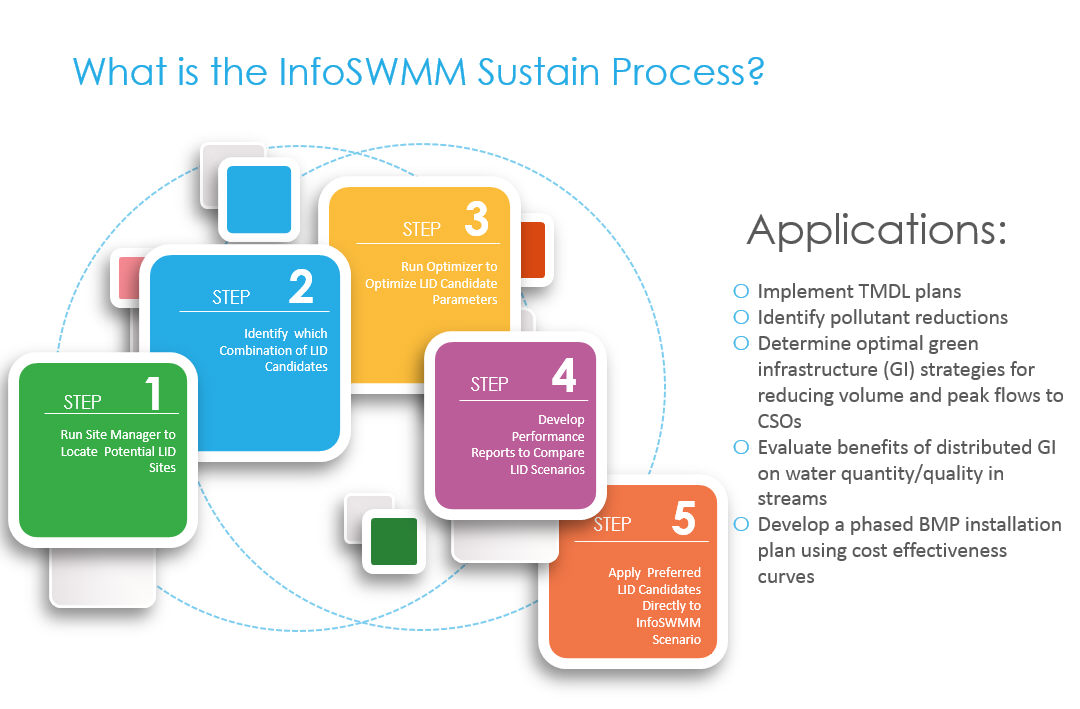
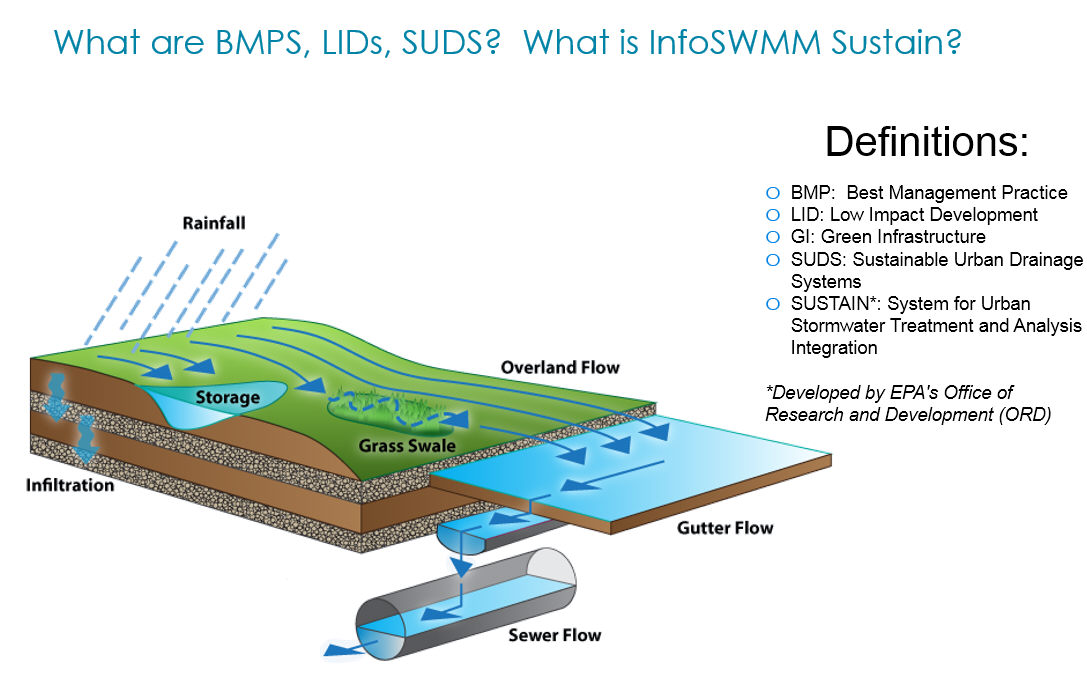
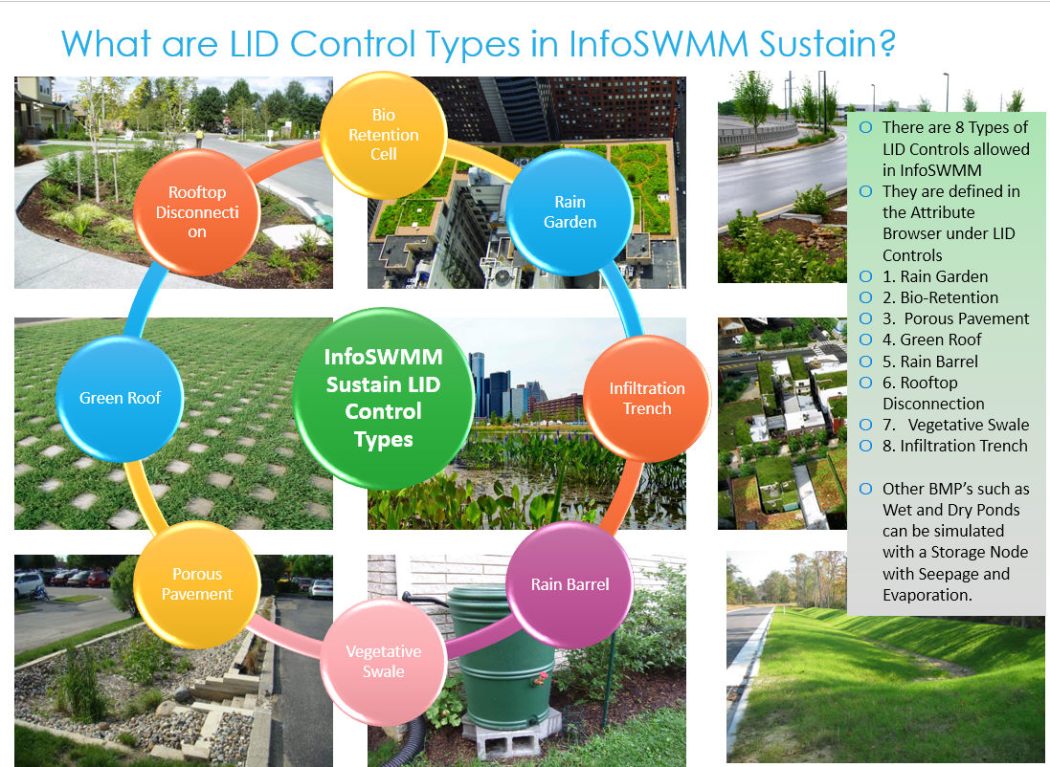

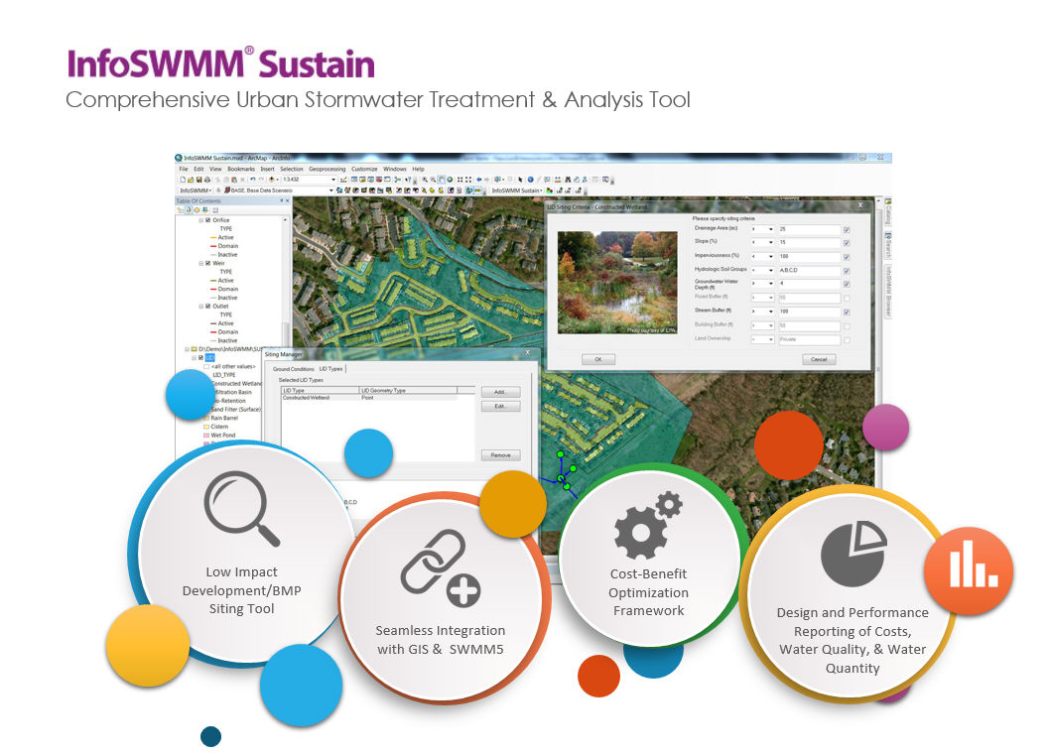
| Feature Class | Feature | InfoSewer | InfoSWMM |
| Base Functionality | Conservative Solution as an option | ||
| Public domain engine | |||
| Calibrate model to flow data | |||
| Calibration Data | |||
| Models siphons | |||
| Infers missing inverts | |||
| Validation tools | |||
| DWF Allocator | |||
| Models flow attenuation | |||
| RDII flow data processing | |||
| Facility Manager | |||
| Batch Simulation | |||
| Scenario Manager | |||
| Scenario Management: Parent-Child Inheritance Functionality | |||
| Advanced Reporting (reserve capacity, freeboard, etc) | |||
| Data Flagging | |||
| Unlimited undo and redo | |||
| Version Control: View Commit History, Compare Differences, and Automate Conflict Resolution | |||
| IT/Database Architecture | Multi-User Architecture: (Runs Standalone, in a Workgroup, or as an Enterprise System) | ||
| 64 Bit Application & Multi Core Processing | |||
| Remote Simulation Capability: (Allows user to continue working on model while sim is occuring) | |||
| Flexible Licensing: Mix-n-match Model Build and Sim Engine seats as required | |||
| 2D/Advanced Hydraulic Modeling | River, Bridge, and Ancillary Modeling | ||
| 2D Included | Add On | ||
| True Representation of Open Channels: 1) No limit to x-sections. 2) Full hydraulic interaction with 2D zones along length of channel and over both river banks. | HEC-RAS | ||
| Superior interaction between rivers, collection systems, and 2D meshes | |||
| GPU Card for Increased Sim time and Stability | |||
| Shock Capturing (models high velocity flows/steep embankments) |
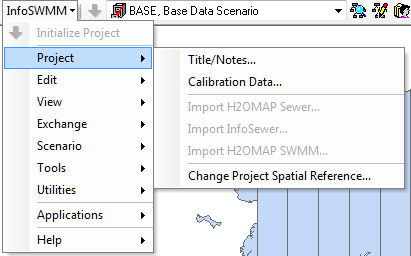
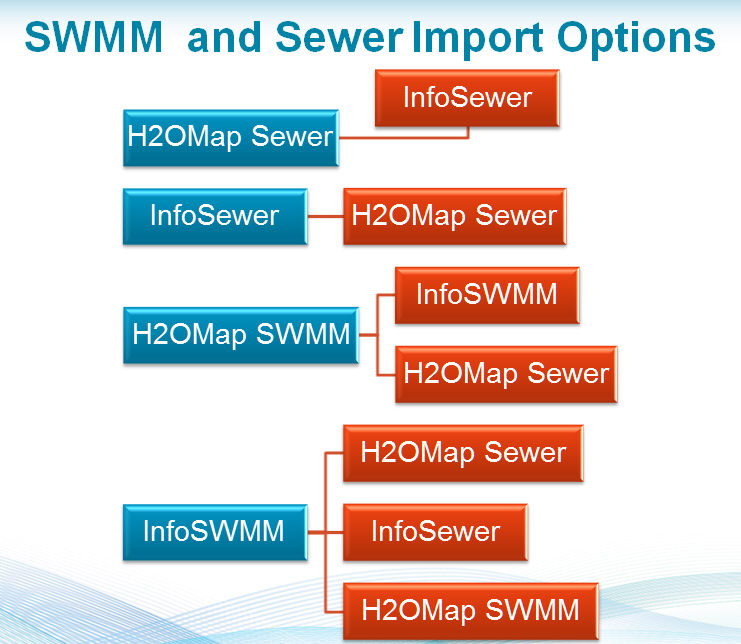
Below is an example prompt you can use (in ChatGPT or any advanced language model that understands SWMM5 syntax) to generate a syntactical...